AccuDraw and Auxiliary Coordinate Systems (ACS)
AccuDraw performs the function of an ACS, interactively. Using its shortcut key-ins you can quickly change to a Top <T>, Front <F>, Side <S>, or View <V> orientation. When you have an ACS loaded, you can use the <R, C> shortcut to rotate the AccuDraw compass to orientation of the current ACS. From this, you can return to the default coordinate system orientation with the <T>, <F>, <S>, or <V> shortcuts. Refer complete list of AccuDraw shortcut key-ins for a list of all the AccuDraw shortcut key-ins.
By default, the AccuDraw compass always aligns to the standard ACS plane of the view.
Locking AccuDraw to an ACS
You can lock AccuDraw to the current ACS with the <L, P> shortcut, which activates the ACCUDRAW LOCK GRIDPLANE key-in. This key-in turns on and off the ACS Plane and ACS Plane Snap locks, and the Grid view attribute for all views.
With gridplane lock:
- On — when you use the <T>, <F>, or <S> AccuDraw shortcuts, they rotate the drawing plane to the Top, Front, or Side view for the ACS.
- Off — when you use the <T>, <F>, or <S> AccuDraw shortcuts, they rotate the drawing plane to the Top, Front, or Side view for the default DGN coordinate system.
By default, the ACCUDRAW LOCK GRIDPLANE key-in also is mapped to the F8 function key.